
Climb is a collaborative research and operations management tool that is used to increase the efficiency of in vivo research and eliminate data silos. Climb has a large variety of functionality that allows it to be utilized across all areas of in vivo research management.
However, this also means that questions sometimes arise about what exactly can be accomplished using the software. Read on to explore some common FAQs that the Customer Support Team receives and how these requests are handled in Climb.
Q: How do I collect samples as part of study design?
Sample collection can be planned through the use of sample groups. A sample group can be thought of as the sample plan – no physical samples have been collected, but we can determine the type of sample and analysis we will be doing.
To create a sample group using the Studies facet, simply select the task(s) that you want to collect samples for and choose the building block icon at the top right of the task list. A modal (pop-up) will appear where you can designate all sample meta-data. Saving this will create sample groups that can be viewed in the samples section of the study.
A major benefit of using sample groups is that it allows for changes to be made to samples prior to their collection date. If an animal is removed from a study prematurely, simply delete that animal from the source list in the samples facet. Updates to sample handling and analysis can be made here as well.
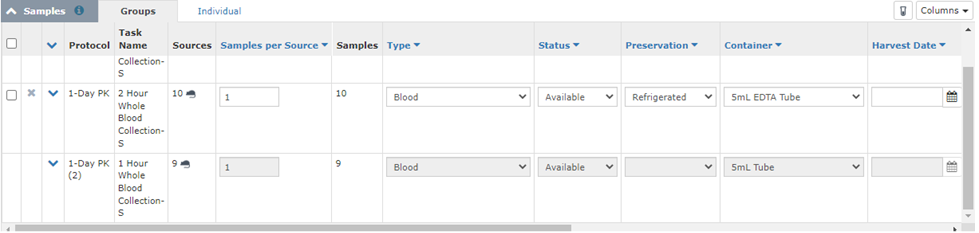
Figure 1: An example of a sample group (upper row) and created samples (lower row) within the Studies facet
Once you are prepared to collect the physical samples, select the sample group(s) and click the test tube icon on the top right corner of the samples section of the Studies facet. This will prompt Climb to create the sample records in the Samples facet and will display the sample information within workflow data entry.
Q: Can I randomize animals on certain parameters?
Climb allows for randomization of cohorts (otherwise known as experimental groups). This can be done on a completely random basis or through randomization on a data output such as body weight or tumor volume. Within the Cohorts facet, you can choose up to three data points to conduct randomization on.
Clicking the (+) icon under the Outputs column will populate a modal (pop-up) where a task name and output can be selected. If the animals within the cohort have had data collected for the chosen output, their values will appear in the column.
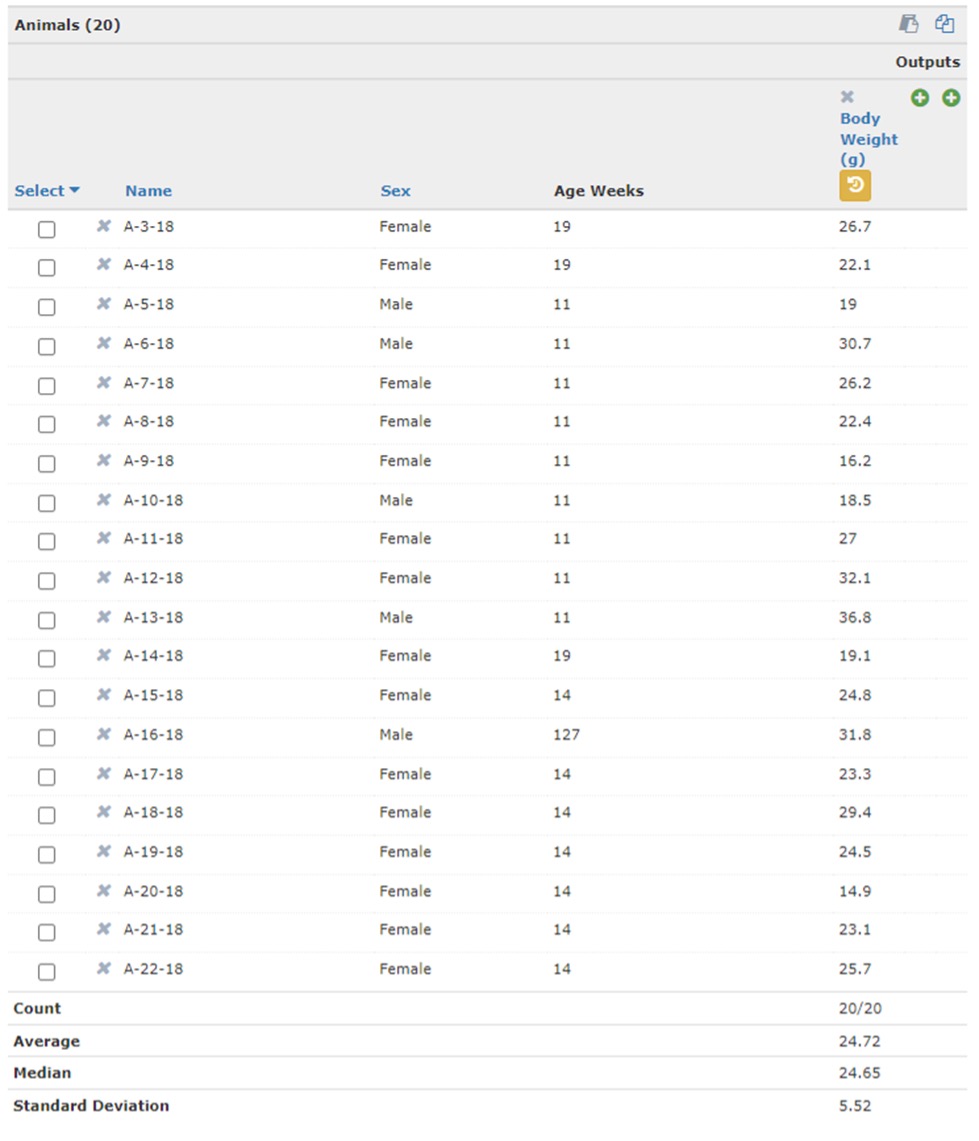
Figure 2: Grouped animals with Body Weight Data
Animals can be selected if they are within a range of values in the chosen variable; these selections can be updated and include as many or few animals as desired. To create smaller experimental groups, choose the ‘Split Cohort’ option at the bottom of the facet, choose the desired number of new cohorts to create and click generate. Climb will automatically randomize animals and display information about the new sub-groups’ average, median, and standard deviation. Regenerate as many times as needed to get statistically desirable groupings.
Q: How do we capture mating and birth information for animals?
Using the Matings and Births facets, Climb can track mating records and weanings easily. In the Matings facet, you can view information on the animals within the mating as well as information about live births that have occurred. This information is summarized within the Birth section of the mating details and includes the names of the offspring. This also displays a summary of the reproductive history of the mating through the Breeding Efficiency Chart.
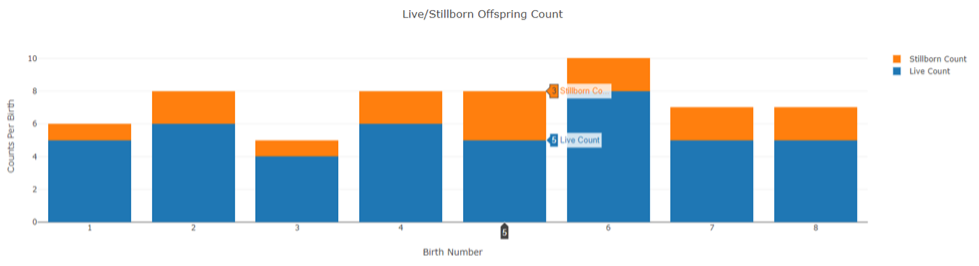
Figure 3: Breeding Efficiency Chart for a mating
Within the Births facet, new live births can be recorded. Once the corresponding mating record is selected, users can choose the parents and provide information about the litter’s condition and expected wean date. Animal records can be created for the offspring directly from the birth record, and users can even use this view to wean animals into new housing units.
Q: How can I collect study data if I am concerned about losing an internet connection?
Climb is a cloud-native platform, meaning that an internet connection is required to navigate the software. In the event of an expected power outage or connectivity downtime, users can download a template from the Workflow facet that will allow data collection to continue while the system is inaccessible.
To do this, filter for the appropriate task and enter the Bulk Data Entry view by clicking the ‘details’ button. Click the Import icon to generate a pop up modal with information on how the template will look.
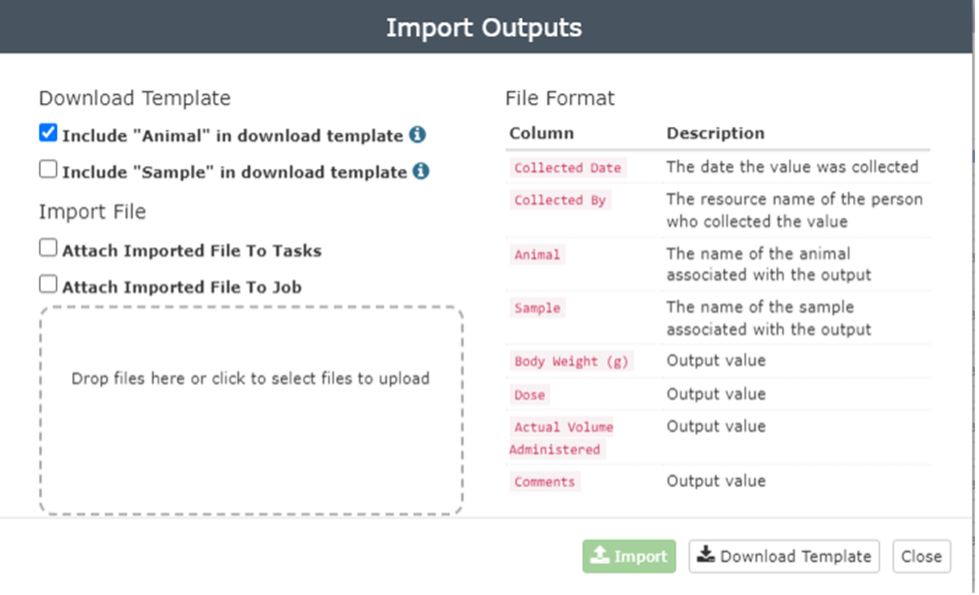
Figure 4: An import template for data collection outside Climb
Clicking the checkbox to include “Animal” in the download template will ensure that the animal name is included in the downloaded file. Simply click the “Download Template” icon to download a CSV file that can be worked on offline.
Once internet connection has been restored and you’re ready to upload the data to Climb, simply follow the same steps to reach the Import modal, choose the CSV file to upload and click the “Import” button. This will deposit your data into Climb so you can continue to track all data collections in one place.
Q: Can Climb track where my samples and animals are in the lab?
Climb allows users to create various locations to track where animals and samples are found in the lab. These locations are designed by the user and can be as general or specific as desired. In the Location facet, one location can be nested inside another. This allows users to specify the building, room, or even rack that an animal or sample is found. Users can then follow these location ‘branches’ to pinpoint where their animal or sample is.
Once all user locations are created, you can use the Location facet to get an overview of what materials are found under this location.
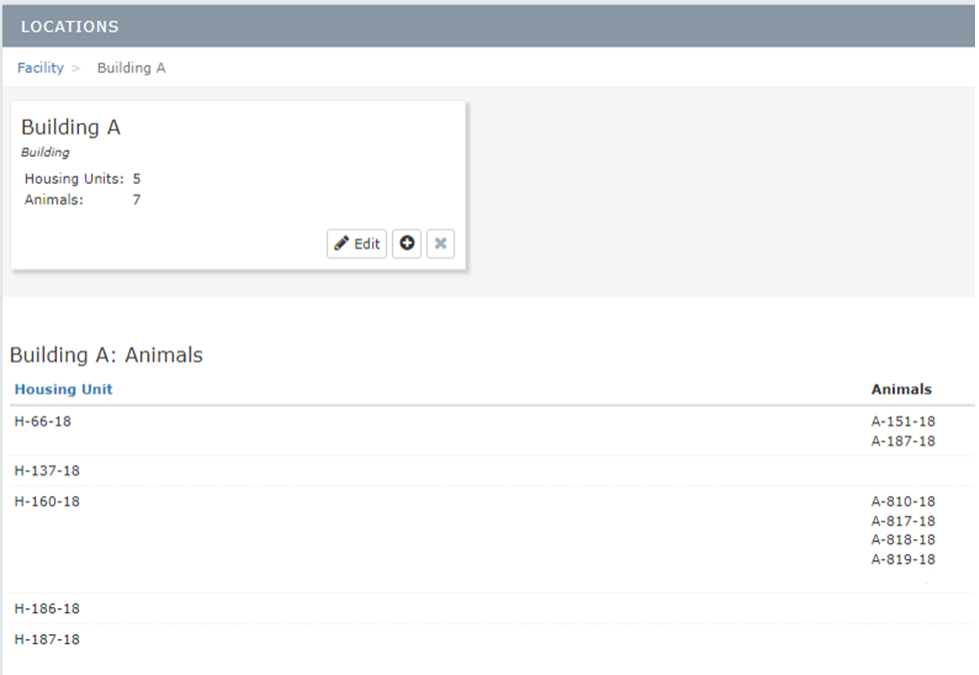
Figure 5: Example of a location with housing units assigned
You can also assign and update locations within other facets, allowing you to keep information updated in real-time.
Q: What’s the best way to contact Support if I have additional questions?
Customer support is available Monday through Saturday from 8am-8pm EST, with a response guaranteed within one business day for standard requests. You can reach the support team via email at support@rockstepsolutions.com.
You can also reach out to the support team directly through the Climb application. Anywhere in Climb, click the ‘Support’ button located at the bottom of the webpage. This brings up a window where questions can be typed out and submitted to Support without ever needing to leave the view you are working in.

Built on cloud-native technology, Climb empowers scientists, research associates, and vivarium staff to work collaboratively and efficiently anytime and from anywhere; improving research efficiencies, communication, and data management to get drugs to market faster.
Climb from RockStep Solutions is a secure, comprehensive 360° solution to increase your lab’s research efficiency and accuracy, helping you to get more science done!
Want to learn more about Climb 2.0? Take the video tour or request a demo!




